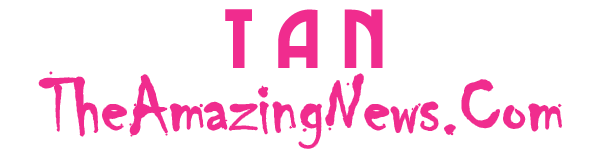9 Gmail Tips and Tricks – With over 4 billion active users, Gmail is one of the most popular email services. But many users only scratch the surface of what Gmail can do. Follow these 10 expert tips and tricks to master your Gmail and become a power user.
Undo Sent Emails: Cancel the email you just sent by doing this: → Click on the gear icon (top right) → Go to Settings > General → Turn on ‘undo send’ → Pick 30 seconds. Now, you can cancel sent emails within that time frame.
Unsubscribe in Bulk: Tired of all those annoying promotional emails cluttering your inbox? To stop getting promotional emails, type “unsubscribe” in the Gmail search bar. Then, pick all emails marked with “unsubscribe” and press the delete button to get rid of them.
Send A Confidential Email: Now, in Gmail, you can keep your email private by turning off options like copying, printing, forwarding, and downloading for the recipient. To enable this option, tap on the ‘lock’ toggle confidential mode while sending a new email.
Check your Gmail Offline: Here’s how to use offline mode in Gmail:
- Log in to your Gmail account.
- Click on the gear icon or “Quick Settings.”
- Click “See all settings.”
- Choose “Offline,” and then pick “Enable” for more options.
Gmail with keyboard Shortcuts: Gmail offers keyboard shortcuts for efficient navigation and actions. By pressing specific key combinations, users can quickly compose, navigate, and manage emails, enhancing overall productivity.
| Action | Shortcut |
| to mark as read | Shift + I |
| to send an email | ⌘ or Ctrl + Enter |
| to insert a link | ⌘ or Ctrl + K |
| to compose | Press C |
| to search your emails | Press / |
| to compose in a new tab | Press D |
| to add BCC recipients | Shift + Ctrl + B |
Send Your Email Later: Schedule your Gmail emails for later delivery in two simple steps:
- Click the down arrow next to ‘send’ and choose ‘Schedule Send.’
- Select the desired date and time for the email to be sent automatically, allowing you to control the appearance of your activity.
Snooze an Email: Need to delay dealing with an email? You can Set a reminder for later:
To access the clock feature, open the email and look at the top where you’ll find a “clock” button – click on it and snooze it till you want.
Use labels: Efficiently manage your emails with labels for better organization. Establish personalized labels like “Work,” “Personal,” or “Travel” to categorize different types of emails. To set up labels, click on the “Labels” button in the toolbar, and effortlessly choose the label that suits your email categorization needs. This way, you can streamline your inbox and locate specific emails with ease.
Archive Important Emails: Safely archive important emails in Gmail without deleting them by following these steps:
- Open the email you want to archive.
- Click on the box-shaped icon with an arrow pointing down (Archive) near the top of the screen.
- Alternatively, you can use the keyboard shortcut “E” after selecting the email.
- This action will move the email to the “All Mail” section, keeping it accessible while decluttering your primary inbox.
Appreciate your time. If you enjoyed this post, kindly share it with your friends.